Apple has announced their new devices (iMac&monitor), new watch OS, iPad OS and iOS 13 where they brought really cool features that were supposed to be implanted years ago, as most of the ideas, I believe are part of Jailbreak tweaks, Cydia store and developers standing behind it.
Let’s review some of the new additions, updates, and options coming to our iPhones from September.

Dark Mode – a Beautiful new look gives iOS and apps a beautiful dark color scheme. Perfect for low-light environments, Dark Mode is easier on your eyes and won’t disturb people around you. To Turn it on manually you’ll have to Tap the new button in Control Center to quickly turn Dark Mode on and off, or you can have it activated automatically at you desired time or Have Dark Mode turn on and off based on sunrise and sunset, which is great when you’re outside at night or using your iPhone before you go to bed.

Also, with dark mode there’s going to be New wallpapers optimized for Dark Mode, it will automatically change as you switch between light and dark. Dark Mode is also integrated throughout iOS, from built-in apps and settings to system-level views.
Works with your favorite apps. An API lets third-party developers implement Dark Mode in their apps.
Photo previews got smarter
All-new Photos tab lets you browse your photo library with different levels of curation, so it’s easy to find, relive, and share your photos and videos. You can view everything in All Photos, focus on your unique photos in Days, relive your significant moments in Months, or rediscover your highlights in Years.
Throughout the Photos tab, muted Live Photos and videos begin playing as you scroll, bringing your photo library to life.

In Days, Months, and Years, photo previews are larger to help you distinguish between shots. Photos uses intelligence to find the best part of your photo in photo previews, which means you get to see the uncropped version of your photo when you tap to view it. As for Contextual transitions, Animations and transitions keep your place in the Photos tab, so you can switch between views — like Days and All Photos — without losing your place.
The best update is: similar shots and clutter, duplicate photos, screenshots, whiteboard photos, documents, and receipts are identified and hidden, so you see only your best shots. Also, The Photos tab displays the name of the location, holiday, or concert performer to provide helpful context for your significant events. Years is contextual, so it shows you photos taken on or around today’s date in past years.
Birthday mode – If you have birthdays assigned to people in your People album, the Photos tab will highlight your photos of them on their birthday.
Picture Filter control
Control the intensity of any filter, like Vivid or Noir, to fine-tune your look. Enhance now lets you control the intensity of your automatic adjustments. As you increase or decrease Enhance, you’ll see other adjustments — including Exposure, Brilliance, Highlights, Shadows, Contrast, Brightness, Black Point, Saturation, and Vibrance — intelligently change with it.

Boost muted colors to make your photo less rich without affecting skin tones and saturated colors.
White Balance – Balance the warmth of an image by adjusting temperature (blue to yellow) and tint (green to magenta).
Sharpen – Change photos by making edges crisper and better defined.
Definition – Increase image clarity by adjusting the definition slider.
Noise reduction – Reduce or eliminate noise such as graininess or speckles in photos.
Vignette – Add shading to the edges of your photo to highlight a powerful moment using Strength, Radius, and Falloff.
You can pinch to zoom while editing to review your changes on a specific area of your photo.
Video editing support
Nearly everything you can do with a photo you can now do with a video. Adjustments, filters, and crop support video editing, so you can rotate, increase exposure, or even apply filters to your videos. Video editing supports all video formats captured on iPhone, including video in 4K at 60 fps and slo-mo in 1080p at 240 fps.1

Nondestructive video edits
Video edits are now nondestructive, so you can remove an effect like a filter or undo a trim to return to your original video.
Privacy and Security
App location permissions – Control the location data that you pass to apps with new, fine-grained controls. You can choose to grant an app access to your location once or anytime you use it.
App location transparency – Receive a notification when an app is using your location in the background, so you can decide whether to update your permission.

Location privacy enhancements
API was changed and new controls will help prevent apps from accessing your location without your consent using Wi-Fi and Bluetooth.
Location controls for shared photos – Now you can control whether you share your location when you share a photo on social media.
Sign In with Apple ID
Sign in to apps and websites quickly and easily using the Apple ID you already have. No filling out forms or creating new passwords. Just tap Sign In with Apple, use Face ID or Touch ID, and you’re all set.

As Apple says, they never track or profile you when you sign in with Apple. The most information you’ll have to share with an app or website is your name and email address. If you are not sure you want to share your email address with a particular app? You’re in control. You can choose to share or hide your email address. You can also choose to have Apple create a unique email address for you that forwards to your real address.
New rebuilt from the ground Map app

The brand-new map app features significantly improved and more realistic details for roads, beaches, parks, buildings, and more. New option of Look Around is the best to Explore where you’re going before you get there with an immersive 3D experience that gives you a 360-degree view of a place. And enjoy smooth and seamless transitions as you navigate your way around.

Collections – Build collections of your favorite and soon-to-be-favorite locations and share them with friends and family.
Favorites – Whether it’s home, work, the gym, or your kid’s school, create a list of places you visit often for quick, one-tap navigation.

Junction View – helps drivers eliminate wrong turns and directional misses by lining them up in the correct lane before they need to turn or enter an elevated road.
Share ETA – Share your estimated time of arrival with family, friends, and coworkers. Your ETA even updates should a significant delay occur.

Improved Siri guidance – More natural navigation experience. So instead of saying “in 1,000 feet turn left,” Siri says “turn left at the next traffic light.” Improved navigation also guides you closer to your end-point destination, which is especially important for large venues.
Memoji and Messages
now you can share name and photo automatically when you start a conversation or when the other person responds in a message. Decide whether you share with everyone, just your contacts, or not at all. You can even choose to use an Animoji, image, or monogram for your photo.
Memoji stickers – Automatically generate sticker packs based on your Memoji and Animoji characters that allow you to express a range of emotions in Messages.

Improved Memoji customization – Makeup lets you customize blush and eye-shadow and includes editing tools that make it easy to get just the right look. Customize your teeth with braces and add a piercing to your nose, eyebrows, eyelids, and around your mouth. There are also 30 new hairstyles, over 15 new pieces of head-wear, and more earrings and glasses.
Three new Animoji characters — mouse, octopus, and cow — give you more options to express yourself.

Create Memoji – Create a Memoji for yourself and your other contacts right inside Contacts.
some other updates are going to be:
Improved search – Search in Messages makes it easier to find what you’re looking for. Even before you type a character, you can see recent messages, people, photos, links, and locations you might be looking for. When you type in a search, Messages categorizes the results and highlights matching terms. You can also search within individual conversations for the message you’re looking for.
New relationship labels – Hundreds of new, more specific relationship labels in Contacts help users manage their growing contact lists.
QuickPath – The QuickType keyboard now includes QuickPath, so you can swipe your finger from one letter to the next to type without removing your finger from the keyboard to enter a word.

You can swipe or tap to type interchangeably, so you can choose what’s most convenient even if you’re mid sentence.
Alternate word options appear in the predictive bar, so you can quickly choose a different option.
Reminders – The redesigned Reminders app features more powerful and intelligent ways to create, organize, and keep track of your reminders. With the new quick toolbar just above the keyboard, it’s easier than ever to add times, dates, locations, flags, or even helpful attachments to reminders. All without having to go to another screen.
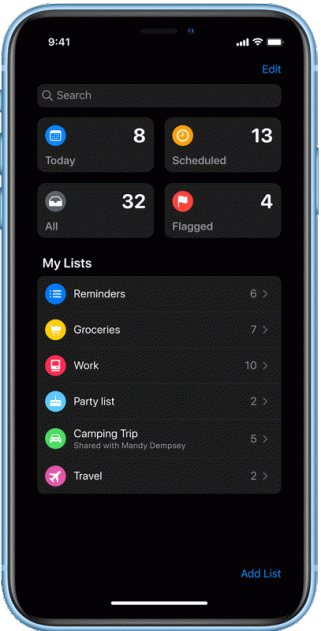
also, Add photos, documents, scans, and even web links to your reminders to make them more informative and useful.
Siri suggested reminders – When you’re chatting with someone in Messages, Siri recognizes possible reminders and makes suggestions for you to create them.
Tasks and grouped lists – Now there are even more useful ways to organize your reminders. Just drag and drop or swipe to add smaller tasks under a larger reminder. You can also group multiple lists together. Keep track of your upcoming reminders with smart lists that automatically organize and display them. See only your reminders scheduled for today, reminders flagged as important, or all your reminders across every list in one place.
Messages integration – Tag someone in a reminder and the next time you’re chatting with that person in Messages, a reminder will surface right then and there.
one of the biggest things i think is Performance upgrade. now Apps launch up to 2x faster in iOS 13.3 , also Faster Face ID unlock
Smaller app downloads – Starting this fall, apps from the App Store will be packaged in a new way that will make apps up to 50 percent smaller.
Option to download large apps over cellular – You can choose to download apps and games over your cellular connection.
updates to email app
Multicolored flags – Choose from a variety of colors when you flag an email message. Colored flags are synced via iCloud to Mail on all your Apple devices, and they can be changed or removed at any time.
Block sender – Have all email from a specified sender blocked and move the messages directly to the trash. Blocking a sender works across all your Apple devices.
Mute Thread – Easily mute notifications from an overly active email thread across all your Apple devices.
Extended Reply menu – In addition to reply, reply all, forward, and print, the Reply menu adds convenient access to notify me of replies, mark as unread, move to junk, move to different mailbox, and flag options, as well as the new Mute Thread option.
New format bar – A convenient new format bar appears above the keyboard when you type text, providing comprehensive formatting and attachment options including the ability to scan, insert a photo or video, add attachments, and insert drawings.

Desktop class text formatting – A new menu adds comprehensive text formatting tools that let you compose professional looking email. Formatting includes new font style, size, and color selections, strike through, alignment, numbered and bullet lists, and indenting and out denting options.

Updated photo selector – The new photo selector occupies the lower portion of the screen so you can see your email while choosing the photo.
Calendar – supports adding attachments to events.
Notes
Gallery view – Now you can see your notes as visual thumbnails, making it easier than ever to quickly find the note you’re looking for. It’s especially great for notes with images, sketches, or Apple Pencil handwriting.
Shared folders – Collaborate on folders with other people by giving them access to a folder’s contents where they can add their own notes, attachments, or sub folders.
More powerful search – Search recognizes what’s in the images inside your notes and can help you find specific text in the items you’ve scanned, like receipts or bills. In addition, you’ll receive single-tap search suggestions.
New checklist options – Quickly reorder checklist items using drag and drop, swipe to indent items, and move checked items to the bottom. If you’ve completed the checklist and want to use it again, you can click to uncheck all the items and start over.
Folders and notes management – Organize your notes by creating folders and nested subfolders and easily manage how they’re organized in your folder lists.
Safari
Updated start page – design includes favorites, frequently visited, and most recently visited websites so you can quickly get to the site you want. Siri suggestions surface relevant websites in your browsing history, frequently visited sites, links sent to you in Messages, and more.
Download Manager – Check the status of a file you’re downloading, access downloaded files quickly, and drag and drop them into a file or email you’re working on. You can even download files in the background while you get work done.
The new View menu in the Smart Search field gives you quick access to text size controls, Reader view, and per site settings.
Per site settings – Choose to enable camera, microphone, and location access depending on the website you’re visiting. You can also decide whether to view a website in its desktop or mobile version, use Reader view, and enable content blockers on a per site basis.
Save a set of open tabs to Bookmarks so you can quickly reopen them later.
Jump to open tab from Smart Search field – If you start to type the address of a website that’s already open, Safari directs you to the open tab.
External drive support – Access files on a USB drive, SD card, or hard drive.
Zip and unzip – Select files and zip them for easy sharing via email. Tap a zip file to expand it into a folder and access the files.
Intelligent selection – Double tap to quickly select addresses, phone numbers, email addresses, and more.
Cut, copy, and paste gestures – New gestures make cut, copy, and paste a snap. Pinch up with three fingers to quickly copy, pinch up with three fingers two times to cut, and pinch down with three fingers to paste.
Undo and redo gestures – Undo with a simple three-finger swipe to the left or redo by swiping three fingers to the right.
Multiselect – Quickly select email messages, files, and folders by tapping with two fingers and dragging.
Custom fonts – You can now install custom fonts and use them in your favorite apps. Fonts will be available from the App Store, making it easy to find and install them.
Notifications – Siri can read incoming notifications from your messaging apps when you can’t reach for your phone.
Shared listening – Pair two sets of AirPods to one iPhone and enjoy the same song or movie along with a friend.
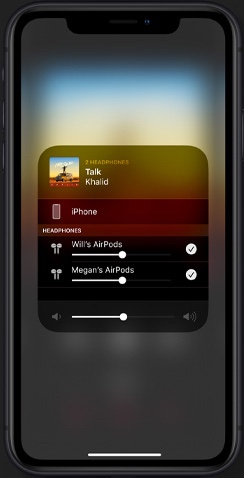
Find My – Two apps in one
Find My iPhone and Find My Friends are now combined in a single, easy-to-use app to help you locate the people and devices that are important to you.

Find offline devices – Locate a missing device even if it’s not connected to Wi Fi or cellular using crowd sourced location. When you mark your device as missing and another Apple user’s device is nearby, it can detect your device’s Bluetooth signal and report its location to you. It’s completely anonymous and encrypted end to end, so everyone’s privacy is protected.
Silence unknown callers – A new setting protects users from unknown and spam callers. When the setting is turned on, iOS uses Siri intelligence to allow calls to ring your phone from numbers in Contacts, Mail, and Messages. All other calls are automatically sent to voicemail.

Separate emoji and globe keys – Multilingual users can switch languages with greater ease, with dedicated keys for switching between languages and selecting emoji.

most of the features are available in iPad OS as well.
These are few of the features on iOS 13 Beta. which are the ones that you cant wait to see?
note: iOS is currently in development mode and final version will be available in September.

Leave a comment