1. Use passwords for user account protection
You wouldn’t leave important documents laying out for everybody to see right? Likewise, you have to put away the data kept on your PC / laptop in a safe place, secured behind a password in your account. Even if you never log on to online, you will still want to password protect your computer. That is because if you have got a curious guest or if your computer gets stolen, the information will be accessible without any barriers.. Set up a separate user account (how to create standard user or guest accounts ) for others and keep your data secure.

2. Secure Wi-Fi router
The answer to the present could be a big “NO!”, if you’ve got a PC / Laptop running for long periods of time and you don’t have to be connected to the net, then it’s most likely quite reasonable to switch your WiFi router off. Hackers tend to value more highly to exploit “always on” signals and if your net connection is more unpredictable, you’ll be less engaging to them. With Windows 10 and new versions of the Mac OS, our computers are requiring “always on” connections. It’s not only computers, it’s our digital TV boxes and even our fridges and dishwashers (and probably very soon our toilets too) If this is the case, you’ll need to make sure that you protect your connection to the internet at its start point which usually is your router. Read more about Router security here.
3. Always install Anti-virus Software and Anti Spyware
There are some people that say having anti-virus program is a waste of time and money, that Antivirus software is slowing your PC and that all you need is to be careful. to be honest an Anti-Virus software is a must for everyone. It will definitely slow down your computer a little, as every single app you install. There are many Antivirus software on market and I would recommend to read reviews prior purchasing or installing.
Also, It is worth mentioning that Mac users are not free from viruses, as many people believe. There are some good antivirus software’s for Mac users too.

4. Keep Your PC Up to Date!
I know it’s annoying, however ensure you check your PC for updates! I’ve seen lots of cases of computers that haven’t had any updates done to the OS for years. Microsoft and Apple issue system updates regularly. These usually are security and system patches.

5. Keep your User Account Control turned ON
Many users have the tendency disabling / turning off User Account management once the Windows OS is installed. instead of disabling, Simply change the level using a slider in control panel. UAC monitors changes that are getting to be created to your computer / system . when vital changes appear, similar to putting in a program or removing an application, the UAC pops up requesting AN administrator-level permission.
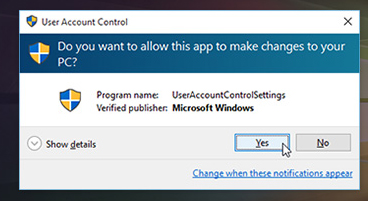
In case your user account is infected with malware, UAC helps you by keeping suspicious programs and activities from creating changes on the system

6. Use a Decent Web Browser
When you first turn on a windows PC or laptop, you’ll find that your only route to the internet is via Internet Explorer or in case of Windows 10, Microsoft’s new Edge web browser. The first thing most people do even before downloading AV soft, is to download their favorite web browser.
Google Chrome
PROS: Fast. Leading support for HTML5. Smart security. Syncing. built-in Flash player and PDF reader.
CONS: not the quickest browser on benchmark tests. Weak on privacy. No reading mode or integral social sharing.
BOTTOM LINE: Chrome remains quickest and includes leading support.
Firefox:
PROS: Fast. Attractive design. Customizable. Good security and privacy. Social network integration. Lots of developer tools. Built-in video and voice calling. Support syncing for iOS devices
CONS: Lacks integrated Flash support. No 64-bit version.
BOTTOM LINE: plenty of new features, including tracking protection in Private Browsing mode, integrated video calling, and even an app store. Firefox is my favorite Web browser.

7. Stay Away From strange / unsecured websites
Spotting a strange / unsecured website is quite difficult, but there are a few things you can do. Look for a green lock in the address bar and the code prefix “https://” at the beginning of the URL while visiting banking sites, entering your credit card data or accessing your web mail. Be careful when shopping at a website that ships items from overseas, and don’t click on links sent to you in email messages, go directly to the website itself instead.

8. Avoid Deals That Are Too Good to Be True
If you see a deal for 80% off, it very well could be a scam or con offer. Even worse, some sites are known to lure customers in with an amazing deals, and once your credit card information is provided they simply disappear, your identity may be compromised and there’s not even a product to show for it. The simple rule of thumb here is: If it looks too good to be true then it probably is.

and Bonus video: how easy it is for a hacker read your email messages

Leave a comment